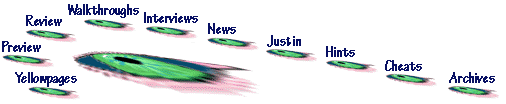When we received our copy of Windows 2000 Advanced Server from Microsoft we immediately installed it as an upgrade to our already running and healthy version of Windows NT 4.0 Server. As we installed the program, we were thinking to ourselves, if it does not work there will be an uninstall button. But then doubts crept in. When the program finished loading, we noticed there was no uninstall button. We fragged ourselves.
The first thing that happened when we installed Windows 2000 Advanced Server was that everyone on the network was unable to access any shared files. No one on the network had any access. We could not figure out what was wrong with the program.
Later we invited three certified Microsoft Network Engineers to come by and look at the problem. We were hoping that they would fix it. These NT experts were puzzled even after many days of study. The network engineers left in disgust and confusion and our problem was not solved.
Later we set out to peruse the newly implemented Microsoft Support website and spent many hours trying to find out who would support our product. We put in some information about our Windows 98 OEM version and got stuck in some eternal loop within the support website that basically said, "you are out of luck, Charlie." This was in stark contrast to the efficient and courteous phone service that we were used to from Microsoft.
Apparently, unless you are willing to pay big bucks (on the order of $200 to $500 per year) for phone support, or pay on a 900 number, you are not going to get it. They have a special 3 month program for home users, but it is only free for three months and I could not find the telephone number. The website is worse than one of those menu driven phone answering things. Your conversation is something like "push 9 for total confusion and frustration."
I then called one of my vendor friends who does support for Windows products when he is not building systems (who will remain nameless so that the innocent can be protected from the guilty.) My friend, lets call him Bob, told me that Microsoft support is very difficult for the Vendors as well. He has to pay a disproportionately high fee for support since he is a small systems house, and not a Gateway or Hewlett Packard. And Microsoft won't even talk to you until you give them a credit card number and tell them whether you want to pay by the incident or the length of the phone call.
Bob said that he would not install a Microsoft product until the first few service packs came out. As you may know, the first service pack for Windows 2000 was available on the day of its release, so Bob recommends waiting for a few more after that date. Microsoft and many other companies use the public as one of their testing groups. Many of the problems will be worked out in the first six months of release by people like me who are too stupid to wait six months. I feel like the first one to jump into the old swimming hole after a long winter, when it is still to cold to go in the water.
Bob also mentioned that he gets many requests to leave Explorer off of Windows 98 and other Windows installations, but there is no longer a facility for separating the two. During the court case with Microsoft one of the witnesses showed that you could split off Explorer and restore 30% speed and capacity to your machine by doing so. Bob also mentioned his favorite browser, which did not add all kinds of junk to the operating system like Explorer and Netscape both do.
The attorneys for the Justice department got it all wrong - the issues are really compatibility and choice for all these systems, not the fact that Microsoft is one company. Microsoft as 15 companies could still be run by the same core owners and may still share similar interests and still make it difficult to compete. The Justice Department and the Courts have no remedy for the real problems of choice and compatibility.
I recently received a press only 800 number from Microsoft but that may not help the rest of you. Also, Microsoft press relations seems less responsive these days than they did before. I recommend waiting a healthy six to twelve months before you adopt this new software.
There are some people who are confused about the succession of Windows 2000. Where did this product come from? Is this the next in a succession of Windows products that started with Windows 3.0, and continued with Windows 95 and Windows 98? The answer to this question is NO! Microsoft claims that Windows 2000 is as easy to use as Windows 98 and incorporates many of the new features of Windows 98 and that it is a break from the problems and limitations of Windows NT 4.0. But this is clearly Windows NT 5.0 and not the next version of the personal and home version of Windows 98.
Some of this confusion has arisen from Microsoft's press releases that stress that Windows 2000 Professional (the workstation version) should be adopted by businesses that previously used Windows 98. The confusion has also arisen from the claims that Windows 2000 Professional will utilize many of the ease-of-use features of Windows 98. "Work the way you did with Windows 98, only much faster. Combine the ease of Windows 98 with the manageability, reliability, and security of Windows NT, at speeds 30 percent faster than Windows 98 on PCs with 64 MB of RAM or more," was one of the lines that I have seen which has added to the confusion.
While Windows 2000 is clearly a hybrid product with features from both Windows 98 and Windows NT in her heritage, this product is not the successor to the Windows 98 crown. That honor is reserved for Windows Millenium, which should be coming out later this year in October of 2000. Microsoft is suggesting that PCs for home use continue to be configured with Windows 98 Service Pack 2 until the launch of Windows Millenium.
Many of us Windows 98 users who have been using Windows 98 in the business environment are being encouraged by Microsoft to make the transition to Windows 2000 Professional on our desktops. The current thought is that if you use your PC for games or for mulitmedia applications that have animation or other graphic intensive applications, which could include streaming video from the internet or the ability to view DVD movies on your PC, then you should probably stick with Windows 98.
Some of us have Windows 98 Service Pack 2 running on a Windows NT 4.0 network in our offices because of the ease of use and multimedia applications of the Windows 98 operating system. Windows 98 also handles the Universal Serial Bus which may be a big problem with multiple peripherals with Windows NT 4.0. You can probably continue to use Windows 98 on your workstation if you upgrade your server to Windows 2000 technology.
Windows Millennium Edition is loaded with features designed specifically for home users. You'll have the power to manage digital photos and music, work with video, create a home network, and communicate with friends and relatives around the world. A wealth of wizards, tutorials, and a redesigned Help Center make using your computer easy, and built-in system safeguards keep things running smoothly.
With the tools included in Windows Me, you can share everything from home movies to your photo album with family and friends the world over. It's easier than ever to store, manage, and share digital pictures, movie clips, and audio files. Windows Me offers flashier, more responsive animation, better sound control and quality, quick and easy ways to import pictures, extensive plug and play capabilities, and a built-in video editing tool.
When it comes to making home movies, most of us are amateurs. We may talk while filming, shoot events out of focus, or jiggle the camera every so often. With Windows Movie Maker, it’s easy to cut out the goofs so you can relive the best of your on-camera memories. Once Windows Movie Maker digitizes your videos, you can post your creations on a Web site, save them to CD, or better yet, e-mail your favorite video shorts to family and friends.
There’s a better way to show off your pictures than sifting through a shoebox looking for something worth showing to your guests. The My Pictures folder in Windows Me helps you organize your snapshots—whether you take them with your digital camera, import them with a scanner, or download them from the Internet—and get them back into circulation.
WMA, MP3, WAV, AVI—who can keep it straight? You won’t worry about file type or which player to use with Windows MediaTM Player 7—a fully integrated, digital-media experience that offers CD-quality audio and plays the most popular formats of streaming and downloadable audio and video. The Media Player is jukebox-ready, with instant access to Internet radio and an extensive music database. (To hear sound when you use Media Player, you must have a sound card installed.)
Importing a picture from a digital camera onto a personal computer used to require special software and enough time to work through a series of steps. With Windows Image Acquisition in Windows Me, acquiring images from cameras and scanners is complete in two steps without any extra software.
Microsoft® DirectX® 7 API ensures that gaming on Windows Me is the best visual and auditory experience possible—regardless of your hardware configuration. DirectX is a standardized group of technologies designed by Microsoft to make Windows-based computers an ideal platform for running the latest DVDs and games, as well as any other application that features full-color graphics, video, 3-D animation, and surround sound.
Windows Me makes life easier for computer users in a number of ways, through wizards, tours, help resources, and support for the newest hardware. Windows Me also improves upon previous versions of Windows by automatically delivering the latest updates and patches to your desktop, and allowing you to easily recover your computer settings if something goes wrong with them. For added safety, the files you need to keep your computer up and running are always protected.
We’ve all wished we could go back in time, if for no other reason than to uninstall a program that corrupted a once-reliable computer. Sometimes even when you uninstall the troublesome program, the problems continue.
Now you can return your computer to the state it was in before any problems started, using System Restore.
Microsoft Help and Support is a comprehensive resource providing practical advice, tutorials, and demonstrations that will help you learn to use Windows Me. From one location, you will be able to access all Windows Me help resources, including those online. Help and Support makes it easy to navigate an index of help topics, tours, tutorials, and an up-to-date library of product information.
In the past, when you installed an application from the Web or a CD, you had to worry about accidentally deleting a system file, because that could wreak havoc with your computer. That's no longer a concern with Windows Me, which prevents erroneous system file deletion with a feature called System File Protection.
With Smarter Install, adding peripherals and devices to your computer is a no-brainer. You won’t have to identify the correct software to install from the Windows Me CD, or the CD supplied with the new device. Windows Me does the work for you with built-in support for the latest hardware, including the five-button mouse, Internet keyboards, USB broadband modems, DVDs, digital cameras, and new scanners.
The menus in Windows Me adapt to the way you use your computer by keeping track of what features and programs you use the most. For example, the Smart Menus feature lists your favorite news or stock ticker Web sites at the top of your Internet Explorer Favorites menu, while keeping rarely visited sites hidden.
Behind the scenes, Windows Me uses digital signatures to ensure that your computer works well with the latest hardware devices. A digital signature verifies that a driver—the software that makes a device work with your computer—has been designed and tested to meet Microsoft standards for compatibility with Windows. The digital signature, provided from the device manufacturer, also indicates that the driver has not been changed since it was tested. The Windows Me development team worked with industry partners to ensure that drivers are tested and certified to run well in Windows Me.
Drivers available on the Windows Update Web site are signed. If any files in the driver package are changed or replaced by files that are not also digitally signed, the digital signature will be broken, signifying that the driver is unsigned. Drivers may also be unsigned if they pre-date this version of Windows.
Windows Me brings the latest fixes, drivers, updates, and enhancements for your operating system directly to your computer. You won’t have to patrol system updates online or rely on word-of-mouth. Everything you need for your computer to operate at peak efficiency will be offered to you via reminders that you can receive as often as you want.
Create a home network
Do you have more than one computer? If so, you can easily create a home network using Windows Me. The Home Networking Wizard walks you through the process, step by step. The wizard makes it easy to include computers running Windows 95 or Windows 98 in your network, and to connect peripheral devices to your network.
With a home network, you can:
- Share a single Internet connection with all of the computers on your home network.
- Share multimedia files or documents, and choose which files and folders you will share with other people in your home.
- Work on files stored on any computer on the network from any other computer.
- Share a printer or other devices among all your computers.
- Play multi-player games with another person in your household.
Learn More Microsoft's home networking home page
The Internet Connection Sharing feature in Windows Me lets you share a single Internet connection between all the Windows-based computers and devices on your home network, without having a separate connection for each machine. The key word is “sharing,” which means no more arguing over who gets to use the Internet.
When you use Internet Connection Sharing:
- Household members can use the Internet at the same time, whether you’re connecting through a phone line, ADSL, or cable modem.
- Each computer can use any of the Internet services it could normally use if connected directly to the Web by itself.
- Only one computer is visible to your Internet service provider, so you only need one account for all of your computers.
- The Internet is accessible to Universal Plug and Play devices on your home network, such as Web phones, smart TVs, and set-top boxes.
- Setting up Internet Connection Sharing is easy, using the Home Networking Wizard.
Windows Me provides support for existing networking technologies, as well as the latest standards and emerging technologies. Now you can take advantage of multiple network technologies at the same time. With Windows Me, you’ll be able to manage them all through a single, unified interface on your computer.
Networking and connectivity technologies supported by Windows Me include:
- Wireless technologies such as Infrared Data Association (IrDA) for connecting computers and devices such as mobile phones, printers, and handheld computers.
- Standard Ethernet types like RJ-45 twisted pair wires and 10Base2 coaxial cable.
- IEEE 1394, a high-speed serial bus standard that provides a higher-bandwidth connection for devices that require fast data transfer, such as digital video cameras.
- HomePNA, a networking technology that uses existing telephone wiring in your home to connect devices without interrupting standard telephone service.
- Power Line Carrier (PLC), a technology that uses existing in-house electrical wiring to transmit data.
Once your home network is up and running, it will continue to grow as you incorporate new computers and devices. Windows Me takes the guesswork out of configuring the resources on your network, and makes it easy to share any new devices throughout your home network. It all happens automatically.
Windows Me does it for you:
- Automatically detects printers, cameras, folders, and other existing resources on your home network, and allows you to share them easily among all your networked computers.
- Recognizes hardware changes that occur while your computer is running, such as plugging in a digital camera or inserting a network card, and gives you instant access to these devices throughout your network.
- Recognizes new hardware that is installed on the network between re-starts of your computer.
- Supports hardware standards that facilitate automatic recognition of new devices, such as Universal Serial Bus and Universal Plug and Play.
Windows Me is the first operating system to implement and support Universal Plug and Play (UPnP) networking standards. Universal Plug and Play is a technology initiative supported by Microsoft and more than 80 industry-leading companies in fields such as consumer electronics, home appliances, home security, and computer networking. UPnP defines a set of common technology standards these companies will use in developing new products that can be added quickly and easily to a home network.
Universal Plug and Play support in Windows Me lets you:
- Connect and disconnect a wide array of peripherals such as joysticks, scanners, and camcorders without configuring or rebooting your computer.
- Take advantage of benefits such as automatic discovery and identification of resources on your network, and simplified interconnection of computers, appliances, and various network types.
- Easily add new, intelligent appliances, gadgets, and computers to your home network as they come onto the market, without replacing the technology you already use in your home.
- Be ready for the next generation of smart, networked devices.
Connect to the Internet securely
TCP/IP, the acronym for Transmission Control Protocol/Internet Protocol, is a software protocol for communication between computers on a network. It is widely used on the Internet and in private networks. Windows Me features a greatly improved version of TCP/IP, one based on the version found in the Windows 2000 operating system family.
The TCP/IP improvements in Windows Me provide:
- Enhanced security and reliability when you are connected to the Internet.
- Improved performance, including faster data transfer rates while using the Internet.
- Reduced computer start-up time.
- Support for the latest networking technologies, including TCP/IP over IEEE 1394, a high-speed data transfer standard for devices such as printers and scanners, and HomePNA, a technology that provides networking capabilities using the existing telephone lines in your home.
Windows Me provides the most powerful, flexible way to browse your favorite Web sites, send e-mail, chat, play online games, and stay in touch with the world around you. Built-in broadband support lets you take advantage of the fastest ways to connect to the Internet, such as ADSL or cable modem.
- Browse the Internet quickly and easily Internet Explorer 5.5 provides the best support for Web browsing, with powerful search capabilities, faster performance, and easier printing.
- Communicate using Web-integrated e-mail, messaging, and news Outlook® Express lets you send and receive e-mail, access your Hotmail® account, join newsgroups, view your online contacts, and send instant messages—all from one convenient place on your desktop.
- Send instant messages MSN™ Messenger lets you know when your friends are connected to the Internet, so you can exchange instant messages, chat in real time with several friends at once, or hold a video conference using NetMeeting® conferencing software.
- Have online video conversations Using NetMeeting 3.1, you can participate in video conferences, collaborate on files, and share information over the Internet or a local network.
- Play games on the Internet You'll find Internet-ready versions of popular, classic games like backgammon, hearts, spades, and checkers. One click gives you instant access to online opponents from around the world.
Windows Millennium Edition comes with the Internet Explorer 5.5 feature, the Internet browser that makes it easy to get the most from the Web, whether you are looking for the latest news and information, searching for new music to download, or simply browsing your favorite Web sites.
With Internet Explorer 5.5, you can:
- Browse the Internet safely and securely. Use Content Advisor to screen out objectionable content, and security zones to protect your computer and your data.
- Choose your favorite way to search the Web. Click the Search button on the toolbar to choose your favorite search provider, or type what you are searching for directly into the Address bar.
- Listen to a wide variety of Internet music and talk radio stations while you browse the Web.
- Save time typing Web addresses or filling in Web forms using AutoComplete. When you type information, AutoComplete suggests possible matches.
- Get more from your time on the Internet. Internet Explorer 5.5 performance enhancements include improved support for sites that display frames.
- Use the new Print Preview option to see how a Web page will look before you print it.
- View Web pages in other languages. Internet Explorer will update your computer with the required character sets.
Learn More Internet Explorer Web site
Microsoft Outlook® Express brings convenient, online communication to your desktop. Whether you want to exchange e-mail with colleagues and friends or join newsgroups to trade ideas and information, Outlook Express makes it easy.
With Outlook Express 5.5, you can:
- Manage multiple e-mail accounts.
- Create multiple identities for different users on the same computer, complete with separate mail folders and address books.
- View your list of online contacts and send instant messages in MSN™ Messenger Service.
- Create mail folders to organize and sort messages, and set up message rules so that incoming mail automatically goes to a specific folder.
- Browse through e-mail messages quickly using the preview pane and message list.
- Use the Address Book to store and retrieve e-mail addresses and contact information.
- Download messages from your MSN Hotmail® account for viewing offline, and synchronize your Hotmail folders and address book with Outlook Express.
- Send and receive secure, encrypted messages.
Learn More Outlook Express home page
MSN™ Messenger Service provides the easiest way for you, your friends, and your family to communicate online. Instant messages are faster than e-mail, and Messenger Service makes e-mail programs like Outlook® Express and MSN Hotmail® more convenient to use.
With MSN Messenger Service in Windows Me, you can:
- Know when your friends are online and have real-time conversations with up to four people at the same time.
- See how many unread e-mail messages you have in your MSN Hotmail Inbox, and be notified whenever you receive a new Hotmail message.
- View your list of online contacts directly from Outlook Express 5.5, and send instant messages from within Outlook Express.
- Go instantly from a text chat to a video conversation with NetMeeting® 3.1.
- Invite a friend to play a DirectPlay® game directly from within MSN Messenger Service. MSN Messenger Service is also integrated with the new MSN.com Message Center, so you can now use your Internet start page to manage all of your online communication.
Learn More MSN Messenger home page
NetMeeting® 3.1 conferencing software in Windows Me greatly expands the ways you can communicate and work with others over the Internet. Using NetMeeting, you can host video conferences to exchange information with colleagues, or to simply chat with friends and relatives.
NetMeeting 3.1 lets you:
- See and hear others in video conversations over the Internet or a local network.
- Send and receive files and documents.
- Collaborate with meeting participants on shared documents.
- Share programs such as Microsoft Office applications. All meeting participants can access and work in a program on a single computer, even if it is not loaded on everyone's computer.
- Use the Whiteboard feature to explain concepts, display information, make sketches, or show graphics.
- Access your computer desktop and files from a separate computer.
Learn More Microsoft NetMeeting home page
Life can’t be all work and no play. That’s why Windows Me features new Internet games you can play online with opponents from around the globe.
The five new, multiplayer, Internet games in Windows Me let you:
- Easily play games on the Internet or over a network without having to find a specific Web site or download any special software.
- Locate other players from around the world who speak your language and match your skill level.
- Choose from a list of standard chat messages that can be automatically translated if your opponent is from another country or speaks a different language.
In addition to online hearts, checkers, spades, backgammon, and reversi, Windows Me also comes with traditional games like solitaire and FreeCell. Let the games begin!
Windows 2000 Professional is the business workstation solution designed for business desktops and notebooks. The platform supports 2 central processing units (CPUs), 4 GB of RAM, and NO clustering. The program supports Job Object API, does not use WinSock Direct, and has a Hardware Compatibility List. Minimum system configuration is 133 MHz Pentium compatible CPU, 64 MB RAM, and 1 GB hard disk space. The operating system is a hard disk and RAM memory hog (which means it uses up a lot of space on the hard drive and RAM when installed and running).
Clustering is where you connect multiple computers so they behave as one system. This is often done when a company uses numerous servers, so if one system would fail, the other servers in the cluster would pick up the processes of that server to avoid loss of data. Clustering also allows the sharing of resources across a cluster as if those resources were part and parcel of each and every data node or workstation used. Shared internet access and shared computers and scanners are the advantages beyond those of file sharing.
application program interface (API) is a connection point at which information is transmitted between a software application and the operating system. For an application to run smoothly, certain maintenance services, such as file management functions, must be performed. The application communicates the need for these services to the operating system over an API.
Windows 2000 Professional
- Desktops
- Laptops
- High-end workstations
- New features for desktops, laptops, and high-end workstations
Desktops
- Enhancements to My Computer, My Network Places, Personal Menus and toolbars reduce desktop clutter
- Explorer enhancements, integrated search and history simplify the execution of daily tasks.
- Improvements to security setup, software install-uninstall and Control Panel streamline common configuration tasks.
- Control Panel is a program in Windows that lets the user modify some aspects of the interface such as colors, fonts, keyboard, printer, sound, and screen savers. The Control Panel in Windows 3.x is in the Main Program Group; in Windows 95 and Windows 98 it is under the Start Menu's Settings option.
- System Recovery Console and Windows Installer service make desktops easier to maintain
- Sysprep, Remote Installation Preparation (RIPrep and Setup Manager improvements makes desktops easier to deploy.
Business Laptops
- Advanced Configuration and Power Interface (ACPI) and Plug and Play enable support for latest mobile hardware innovations.
- ACPI is a feature of Windows 98 and Windows NT 5.0 that gives the computer control over how much electri-city individual components use. For example, the computer could cut power to the modem or CD-ROM when they're not in use. On a larger scale, this will let users put their computers in a low-power sleep mode. Instead of shutting the computer off and sitting through a lengthy reboot process the next day, users could put their PCs to sleep. Simply pressing a key on the keyboard or moving the mouse would "wake up" the computer, which would be ready for use immediately.
- Plug and Play is the ability of a computer to detect and configure new hardware automatically, with almost no intervention from the user. Apple's Macintosh computers have long used Plug and Play (PnP) technology, but PC users had to wait until Windows 95 brought a Microsoft-Intel version of PnP to their machines. Without Plug and Play, it is often necessary to manually change hardware settings in order for the computer to recognize the new component. That usually means resetting tiny jumpers or dual inline package (DIP) switches. When a computer is equipped with a PnP operating system such as Win95 and a PnP BIOS on the motherboard, it is a simple process to have the machine find PnP devices such as modems, sound cards, and other components on its own.
- Network Connection Wizard - This wizard consolidates functionality and information about the most frequently used networking related components into a single user interface. The wizard allows users to easily create all of the following network connections in one unified space, create dial-up connections, create a virtual private network, and accept incoming calls.
- Offline file and folder access - Users now have full, automatic access (cached) to network files, folders, entire mapped network drives and UNC paths when disconnected from the network. Files are automatically resynchronized upon reconnection. Synchronization is often thought of as the coordination of events, operations, or components internally within a system or between multiple systems. Also called clocking. In this case synchronization is the process by which the files are updated for any changes made while the laptop files were being used while offline. The files that were changed are automatically updated for these changes.
- Client side caching improvements - Client-side caching has been improved with easy-to-understand user interface. A wizard prompts users to create a shortcut to a new Offline file folder that is located on the desktop. All offline files are located in this folder, which makes it easier fo rusers to manage their offline documents.
- Shared access - With the shared access feature of Network and Dial-up connections, you can use Windows 2000 Professional to connect your home network or small office network to the Internet. For example, you may have a home network that connects to the Internet by using a dial-up connection. By enabling shared access on the computer that uses the dial-up connection, you are providing network address translation, addressing, and name resolution services for all computers on your home network.
- Synchronization manager - This feature provides users with a single interface to manage offline content, including the ability to manage offline usage of web pages, Office documents, and othe rnetworked resources, all from the same location. The synchronization manager lets you compare and update your offline files and folders with those on the network.
- Encrypting the system enables users to protect sensitive or confidential data.
- Hibernate
Turns off your computer and monitor after a pre-determined time, while retaining your desktop on disk. When you re-activate your computer, hibernate mode restores your programs and settings exactly as you left them.
High-end Workstaions
- Windows File Protection, less system reboots, driver improvements and better memory leak protection provide industrial strength reliability.
- TCP/IP stack enhancements provide faster overall performance.
- Transmission Control Protocol/Internet Protocol (TCP/IP), which was developed by the U.S. Department of Defense, is a language governing communication among all computers on the Internet. TCP/IP is two separate protocols, TCP and IP, that are used together. The Internet Protocol portion of the standard dictates how packets of information are sent out over networks. IP has a packet-addressing method that lets any computer on the Internet forward a packet to another computer that is a step (or more) closer to the packet's recipient. The Transmission Control Protocol ensures the reliability of data transmissions across Internet-connected networks. TCP checks packets for errors and submits requests for re-transmissions if errors are found; it also will return the multiple packets of a message into the proper, original sequence when the message reaches its destination.
- Support fro PKI, Kerberos and Smart Cards provide higher levels of security.
- public-key infrastructure (PKI), which is also known as a trust hierarchy, is a system or policy regarding the use of encryption methods, digital certificates, Certificate Authorities, and other security and authentication methods for data transmissions. As electronic commerce (e-commerce) becomes more prevalent and the need for secure data transmission grows, PKIs will become increasingly critical in terms of both securing sensitive data and promoting public confidence. See Certificate Authority. See digital certificate.
- Kerberos, which was developed at the Massachusetts Institute of Technology (MIT) as part of the Athena project, is an authentication method for granting access to service over a network. Before a server will grant you access to a service, you must provide a ticket. This process involves two steps. The first step generates a session key from your password and a random value assigned to the service (E-mail, Telnet, or File Transfer Protocol [FTP], for instance) you’re attempting to access. The second step involves sending this session key to another server, which is known as the Ticket Granting Server. This server provides the ticket you can then use to access the service. A time stamp allows you to use the service repeatedly for a set amount of time without having to get another ticket. See network. See server.
- A smart card is a circuit board with its own processing capabilities that provide it with some decision-making ability. In banking, a smart card also refers to a credit card with an embedded integrated circuit that gives it a limited amount of memory. This type of smart card is often used for financial transactions.
New features for desktops, laptops, and high-end workstations
- Personalization features
- Organizing information
- Finding information
- Easier configuration
- Advanced security
- Greater reliability
- Better performance
- Universal network client
- New Hardware and software support
- Ease of management
- Ease of deployment
- Printing enhancements
- Changes and Configuration Management
Personalization features
- Balloon tips - Pop-up tips, which help users adjust to changes that have been made to the Windows 2000 Professional user interface. For example, when the personalized Start menu first takes effect, a balloon tip will appear and show users where to find their hidden items.
- Personalized menus - These will allow users to display their most frequently used items on the Start Menu. In orderto reduce confusion, a balloon tip notifying users that teh Start menu has been automatically customized for them and indicates how to see "hidden" icons.
- Customizable toolbars - allow the user to add or remove any tool bar button in the explorer interface.
- Multiple language capabilities allows users to run, view, write, and print documents and information from any supported localized language application. Localization is the process where software is modified to be compatible with the languages of multiple countries. If software is localized to France, what you write in English will appear as French to someone who has selected that language option.
- Configuring file types - a personal list of applications available to edit a document appears on the Open With menu when users right-click a file, making it easier to open files with the correct application.
Organizing information
- Improved User Interface (UI) - now includes a paned view, which makes it consistent with other paned views, (such as the search pane), across Windows 2000 Professional.
- Simplified desktop - a special effort has been made tto clean up any clutter on the desktop and to provide users with a simplified Windows experience. To reduce confusion, Scheduled Tasks and Printers were moved from My Computer to Control Panel, which again emphasizes Control Panel as the central place for users to go to manage and maintain their system. The My Documents folder has been moved to the root directory under Documents and Settings, which helps eliminate user confusion when trying to find and save to this folder.
- My Documents - an enhanced My Documents folder makes it easier for users to find and back up critical data.
- My Pictures - a new folder within My Documents stores which organizes images in any file format.
- Combined History bar - The history bar is now combined with Windows Explorer and Internet Explorer. Files and folders, along with Web pages, are presented to the user in the History pane.
- File Open/Save As - an improved user interface for the Save As dialog box makes it easier to organize information.
- Folders button - a new button on the Windows Explorer tool bar allows users to switch back and forth from a hierarchical folder to view standard desktop folders. This makes it easier for new users to get accustomed to using heirarchical folders.
- Web folders - allow users to view, manage, and edit their Web site content via the http protocol from the familiar Windows Explorer interface.
Finding information
- Internet Explorer 5 enhancements - the latest build of Microsoft Internet Explorer 5, which includes Outlook Express 5, NetMeeting conferencing software version 2.11, now features Microsoft IntelliSense technology, and improved ease of use, and updates for handling the latest innovations in enterprise-based Web applications.
- Enhance Search user interface - the user interfaceand overall performance for searching has been refined. Quick links have been added to the search pane to quickly enable searches for files and folders, somputers, printers, people or the Internet. If using a Windows 2000 Server-based network, users can search the Active Directory directory services directly from the interface.
- Enhanced capabilities - users now have increased ability to search multiple network resources simultaneously and recently visited internet resources - even if drives aren't mapped.
- Indexing service - contents of files are indexed in order to provide faster and more relevant searches. The indexing service can be custom-configured by going to Computer Manager, then Server Applications and Services, and then Indexing Service.
Easier configuration
- New animated logon - alerts users to press Ctr + Alt + Del when logging on to Windows 2000 Professional. Users can click Help to view the animation. System administrators can choose to disable the Ctr + Alt + Del logon option within their organizations if they want.
- Simplified account management and setup - the new Network Access Wizard offers a simplified method for adding machine accounts, creating administradtive passwords, and adding a user to a domain.
- Internet Connection Wizard and network auto-detect - makes it simple for users to set up and Internet connection via an ISP (Internet Service Provider) or though a corporate network. When connecting via a network, Internet Explorer 5 uses the IETF WPAD standard to automatically locate and set up the appropriate proxy server for a users connections. If multiple proxy servers are used, Internet Explorer 5 automatically detects the appropriate proxy setting, based on the user's connection.
- Emphasis on Control Panel - Control Panel is now the primary location for users to update and maintain their systems. Printers, Scheduled Tasks, Network Connections and Administrative Tools have all been moved to Control Panel.
Advanced Security
- Encrypting File System (EFS) - keeps user files safe by encrypting them on the hard disk. Access to encrypted files can only be gained via the secure Windows 2000 logon. This feature protects files in case of lost or stolen laptops, and secures data on shared desktop machines.
- Keyboard authentication - Windows 2000 Professional has built in support for Kerberos 5, based on RFC 1510. (Kerberos Developed at the Massachusetts Institute of Technology (MIT) as part of the Athena project, Kerberos is an authentication method for granting access to service over a network. Before a server will grant you access to a service, you must provide a ticket. This process involves two steps. The first step generates a session key from your password and a random value assigned to the service (E-mail, Telnet, or File Transfer Protocol [FTP], for instance) you’re attempting to access. The second step involves sending this session key to another server, which is known as the Ticket Granting Server. This server provides the ticket you can then use to access the service. A time stamp allows you to use the service repeatedly for a set amount of time without having to get another ticket.)
- Smart card authentication - Windows 2000 Professional provides built-in infrastructure support for Smart cards, a key component of the public-key infrastructure. Smart cards enhance software-only solutions, such as client authentication, logon, and secure e-mail. (smart card: A circuit board with its own processing capabilities that provide it with some decision-making ability. In banking, a smart card also refers to a credit card with an embedded integrated circuit that gives it a limited amount of memory. This type of smart card is often used for financial transactions.)
- Public key authentication - Windows 2000 Professional supports industry-standard X.509 v3.0 public key certificates. Public key is used for authentication over public networks. The primary application for public keys is digital signatures, which ensures the authenticity of communication components.
Greater Reliability
- Kernal mode write protection - Hardware-to-mapping protection features in the underlying platform can now mark the memory pages containing code, so they can no longer be written to; even by the operating system. This prevents kernal mode software, such as drivers or OS code, from causing a crash by trying to write to memory that can't be written to.
- Windows File Protection (WFP) - prevents the replacement of certain monitored system files. By preventing the replacement of essential system files, file version mismatches can be avoided.
- Kill Process tree - allows the Task Manager to kill not only a single process, but also any processes created by that parent process, withoug rebooting.
- Driver verification - provides a powerful administrator-configurable mechanism that lets Windows 2000 expose errors in kernal mode drivers and ectivate defenses when interacting with unstable drivers.
- Driver signing - assures users that device drivers loading on their systems are certified production grade products or notify them if such is not the case. Microsoft provides powerful cryptographic signing on the binary driver code using the Windows Hardware Quality Lab (WHQL) test. Third-party drivers submitted to WHQL that pass testing will be given a Microsoft digital signature, which will be recognized natively by Windows 2000 Professional.
- Windows Installer Service - a standard format is defined and enforced for application setup, incuding installing, repairing, removing, updating and dependency tracking of components. This allows applications to run more reliably, reduce DLL (Dynamic Link Library) conflicts, and make managing and updating applications easier. (dynamic-link library (DLL) An executable subroutine stored as a file separate from the programs that may use it. DLLs, which allow for the efficient use of memory because they are loaded into memory only when needed, are used extensively in Windows and OS/2. The DLL file name extensions are .DLL, .DRV, and .FON)
- Fewer reboots - eliminating the number of system reboots has been a focal point for Windows 2000 Professional.
Better Performance
- TCP/IP (Transmission Control Protocol/Internet Protocol) stack enhancements - Windows 2000 professional includes enhanced TCP/IP stack for better performance. (Transmission Control Protocol/Internet Protocol (TCP/IP) Developed by the U.S. Department of Defense, TCP/IP is a language governing communication among all computers on the Internet. TCP/IP is two separate protocols, TCP and IP, that are used together. The Internet Protocol portion of the standard dictates how packets of information are sent out over networks. IP has a packet-addressing method that lets any computer on the Internet forward a packet to another computer that is a step (or more) closer to the packet's recipient. The Transmission Control Protocol ensures the reliability of data transmissions across Internet-connected networks. TCP checks packets for errors and submits requests for re-transmissions if errors are found; it also will return the multiple packets of a message into the proper, original sequence when the message reaches its destination.)
- Overall performance improvement - Windows 2000 Professional performs faster than earlier versions on machines with at least 64MB of RAM, and also supports more memory (up to 4GB or RAM and up to 2 processors).
- Faster page rendering while browsing - advancements in Internet Explorer's browser control allow for faster page rendering of dynamic HTML and Web documents, and takes advantage of data binding and improved performance for large documents.
- Hypertext Markup Language (HTML) A language used to create electronic documents, especially pages on the World Wide Web (WWW), that contain connections called hyperlinks. HTML tells a Web browser how to display the Web pages it receives. A standard group of tags (see chart below) tell the browser how to handle items such as text and graphics. The tag, for example, tells a browser to display text as a headline of a certain size. The hyperlinks in these files let users jump from one document to a related document by clicking an icon or a hypertext phrase. For instance, users might jump from a company name on a Web page to that company's home Web page.
- Hypertext Markup Language editor (HTML editor) A Web-building tool that serves as a text editor for writing HTML code, a spelling and syntax checker, and a matching device that matches colors to codes for easier tracking and altering.
Universal Network Client
- VPN - significant networking enhancementts include expanded support of virtual private networks.
- Advanced telephony support - TAPI 3.0 (Telephony Applications Programming Interface (TAPI) A standard that allows PC support of a broad range of communications devices. It also allows computers to interface with telephone equipment.)
- Support for UNIX interoperability - including NFS, a Telnet client, scripting tools and password synchronization.(Network File System (NFS) A client/ server file system used to share files across a network. Developed by Sun Microsystems and used primarily on Unix workstations. Client software must be installed on all client computers and server software must be installed on the server. Users can then mount the entire file system on the server or only specific directories and can read from or write to the server. NFS only works on networks that use the Transmission Control Protocol/Internet Protocol (TCP/IP).)
- IP security (IPSEC: internet protocol security) - for end-to-end encryption of all TCP/IP traffic. (Internet Protocol Security (IPsec) This protocol uses the encryption of Internet Protocol (IP) packets to keep the information in them from being read by others. It is most suited to private networks not connected to the Internet. IPsec differs from other methods, such as Secure Sockets Layer (SSL), which encrypts the information in the packets, not the packets themselves. Such security systems require software on both ends to code and decode the messages. With IPsec, on the other hand, the packets are coded and decoded by network hubs and routers, so no special software is required. Instead, changes need to be made only to a few hubs and routers. There are two flavors of IPsec: tunneling and transport. The transport mode encrypts everything but the packet's header (which tells routers where the packet is going). Tunneling, on the other hand, encrypts the entire packet.)
- TCP (transmission control protocol) support for selective acknowledgements (TCP SACK - IETF proposed standard) - enhances performance on 'noisy' networks, such as internet dial-up.
New Hardware and Software Support:
- Windows 2000 encorporates the best features of Windows 98 into a Windows NT framework.
- Plug-and-Play - Windows 2000 Professional is the first version of Windows to deliver Plug-and-Play infrastructure, which produces the following functionality:(Plug and Play The ability of a computer to detect and configure new hardware automatically, with almost no intervention from the user. Apple's Macintosh computers have long used Plug and Play (PnP) technology, but PC users had to wait until Windows 95 brought a Microsoft-Intel version of PnP to their machines. Without Plug and Play, it is often necessary to manually change hardware settings in order for the computer to recognize the new component. That usually means resetting tiny jumpers or dual inline package (DIP) switches. When a computer is equipped with a PnP operating system such as Win95 and a PnP BIOS on the motherboard, it is a simple process to have the machine find PnP devices such as modems, sound cards, and other components on its own.)
- Automatic and dynamic reconfiguration of installed hardware.
- Loading of appropriate drivers
- Registration for device notification of events
- Changable and removable devices.
- Advanced Power Management (APM) for legacy machines is now fully functional with the updated and improves Control Panel aplet. Windows 2000 Professional supports ACPI (Advanced Configuration and Power Interface), which provides a rich and consistent solution to advanced power management. ACPI has been improved with multiple bug fixes. Hibernate/Standby/Resume is now very stable, and hundreds of OEM (Original Equipment Manufacturer) system BIOSs (Basic Input/Output System) have been tested. Note: An updated BIOS from an original equipment manufacturer (OEM) may be required to properly install ACPI functionality. Previous power management solutions have been implemented using a third-party bios update.
- (Advanced Configuration and Power Interface (ACPI) A feature of Windows 98 and Windows NT 5.0 that gives the computer control over how much electri-city individual components use. For example, the computer could cut power to the modem or CD-ROM when they're not in use. On a larger scale, this will let users put their computers in a low-power sleep mode. Instead of shutting the computer off and sitting through a lengthy reboot process the next day, users could put their PCs to sleep. Simply pressing a key on the keyboard or moving the mouse would "wake up" the computer, which would be ready for use immediately.)
- original equipment manufacturer (OEM) A company that produces fully manufactured computers and adds hardware, software, and its name to a product. The OEM then sells the system as its own.
- Basic Input/Output System (BIOS) (Pronounced bye-ose) A special piece of software built into most computers. BIOS routines control the startup process of the machines and other basic functions such as the keyboard, display, and disk drives. On older computers, the BIOS is stored in read-only memory, which is not erased when the power to the computer is shut off. Newer computers store BIOS on flash ROM, which can be erased and rewritten if the user needs to update the BIOS program.
- The functional areas covered by the ACPI specification are:
- System power management
- Device power management
- Processor power management
- Battery management
- Thermal management
- Application level power management
- Universal Serial Bus (USB) and IEEE 1394 support. Universal Serial Bus (USB) provides the next-generation Plug-and-Play.
- Universal Serial Bus (USB) A new type of external bus expected to replace parallel and serial ports. With a maximum transfer speed of 12 megabits per second (Mbps), USB is designed primarily for low- to mid-speed peripheral devices, such as keyboards, mice, modems, printers, joysticks, and some scanners. More bandwidth-intensive devices, such as digital video cameras and storage devices, will eventually use the IEEE 1394 (FireWire) standard. A main advantage of USB over traditional ports is that it offers easy expandability; up to 127 devices can be daisy chained, far more than the number of devices supported by traditional ports. All USB devices support plug and play and hot swapping as well. The computer automatically recognizes any USB device as soon as it's plugged in or added to the chain. Desktop computers that support USB typically have two four-pin USB ports--one for a keyboard and mouse daisy chain, the other to daisy chain all other USB devices. USB was introduced in computers shipped in 1997 and has received a boost from Windows 98, which offers better support for the standard that Windows 95. Future versions of Macintosh computers are expected to support the standard. The iMac, for example, has no serial or Small Computer System Interface (SCSI) ports, only USB ports.
- IEEE 1394 A specification for a new, high-speed external bus used to connect computer peripherals. The cost to use this bus is prohibitive for all but those peripherals that demand high external bus speeds for bandwidth-consuming multimedia, such as digital cameras, digital VCRs, and Digital Video Disc (DVD) players. For other external bus devices, such as mice and keyboards, the Universal Serial Bus (USB) is more economical even though it operates at a lower speed. IEEE 1394, developed at Apple Computers and dubbed FireWire, boasts transfer speeds of up to 400 megabits per second (Mbps) and can handle up to 63 devices. Other benefits include Plug and Play, hot-swapping, and support for a constant transmission speed, which is appropriate for streaming audio and video content because it doesn't handle changes in speed well. Though developed at Apple, the technology works on Macintosh and Windows computers.
- bandwidth The capacity a network or data connection has for carrying data. For analog transmission, bandwidth is the difference between the upper and lower transmission frequencies in a given range. It is measured in cycles per second or hertz (Hz). For digital transmission, bandwidth is measured in bits per second (bps), and the larger the bandwidth number, the faster the digital transmission. This speed is important for input/output devices because a bus with a low bandwidth could restrain a faster I/O device from performing at full capacity.
- Native DVD support - Windows 2000 professional provides native support for DVD movie playback via the Microsoft DVD Player application and supporting software archetecture.
- digital versatile disc (DVD) CD-ROM-like discs that can store massive amounts of data in digital form--133 minutes of high-resolution, wide-screen video or 4.7 gigabytes (GB) of data on each side of the disc. These discs eventually may replace regular CD-ROMs as well as VHS videotape and laser discs. Also known as digital video discs.
- DVD for the computer was first available in the latter part of 1995. The lack of consumer interest in the format is probably due to the high price of movie disks when it is commonly known that the price per disk to produce a DVD is considerably less per unit than the price to produce a VHS tape. If the prices of DVD and VHS were comparable, DVD would have been generally adopted three to four years ago.
- Another roadblock to the uniform acceptance of DVD is the lack of a universal standard. There are many players in the DVD arena and video and movie production houses are reluctant to release the DVD recording standard they use for feature films as an available standard at an affordable price for the desktop. DVD recorders using this standard cost $10,000 currently while those using one of a variety of other "computer compatible" formats are selling for $300 for installation in personal computers. Competing standards and that incompatibility between video DVD recorders and computer based DVD recorders will continue to retard consumer acceptance of DVD recording drives in personal computers. As a result we cannot reccomend the units until a universal standard, preferably the video DVD standard, is available at an affordable price.
- Audio CD Player. The new deluxe CD player for audio CDs includes an updated user interface similar to that found in a car stereo. The track button presents a play list that is automatically generated as the CD is loaded. Interactive Internet links are included from the Internet button, so users can find more information on teh artist, the album, etc.
- FAT32 In addition to supporting FAT, Windows 2000 Professional supports teh enhanced FAT32, which allows disks larger than 2GB to be formatted on a single drive (up to two terrabytes). FAT32 also uses smaller clusters than FAT16, resulting in more efficient use of space on large disks. FAT32 support makes it possible to dual-boot Windows 98 and Windows 20000 Professional on the same drive.
- file allocation table (FAT) The method Microsoft DOS (MS-DOS) uses to keep track of the contents of a disk. The table is a chart of numbers that correspond to cluster addresses on the disk. When users or programs request a file, DOS searches from address to address in the FAT to find where a file's clusters are stored on disk. It then goes to the disk to collect each cluster of information.
- FAT32 A 32-bit version of the file allocation table (FAT), which is used to keep track of the contents of a disk. FAT32 lets users store more data on hard drives and use bigger drives. The previous version of FAT, FAT16, used 16 bits to address clusters, which limited the size of hard drives to 512 megabytes (MB), or two gigabytes (GB) if the drive were partitioned into four 512MB partitions. FAT32 supports drives as big as two terabytes (TB). FAT16 uses 32 kilobyte (KB) clusters to store data, while FAT32 uses only 4KB. This saves space, since a 33KB file in FAT16 requires two 32KB clusters or 64KB of disk space, while the same 33KB file in FAT32 requires only nine 4KB clusters, or 36KB of disk space. FAT32 also offers more reliability than FAT16 because it can use a backup copy of the file allocation table in case of a disk error or failure. FAT32 was incorporated into Windows 95 starting with computers shipped in late 1996. It is not available as an upgrade to Windows 95; users who do not already have the feature will need to buy Windows 98.
- terabyte (TB) A unit used to measure a storage device's capacity. One terabyte equals 1,099,511,627,776 (2 to the 40th power) bytes. It is commonly referred to as 1 trillion bytes. Hard drive capacitys were as of July 10, 2000 on the $2000 price point machines at a value of 65 GB. This size drive will continue to double each six months meaning that this time next year $2000 machines will be selling with hard drives of a 260GB capacity. In 2002, machines with one terrabyte hard drives should emerge at the $2000 price point.
- DirectX 6.0. The DirectX API is the multimedia driver architecture for Windows platforms.
- Direct3D A component of Microsoft’s DirectX technology. Direct3D is a hardware-abstraction layer used for three-dimensional (3-D) accelerated video cards. Direct3D allows a programmer to write general code that can run on any system, regardless of the type of video card used. Direct3D translates this general code into specific instructions that the video card can understand. This allows programmer to maximize compatibility without spending a lot of time writing hardware-specific code
Ease of Management
- Windows 2000 Professional adds key manageability capabilities, with the goal of reducing TCO in any type of networked environment.
- total cost of ownership (TCO) An information technology (IT) buzzword coined by industry analysts the Gartner Group that describes the cost of a PC. This cost is more than just the price of a PC; it includes things such as the cost of software necessary to run the PC, hardware and software upgrades, technical support fees, training costs, and the cost of maintenance. TCO estimates for an average networked business PC generally fall between three and four times the original purchase price.
- Hardware Wizard - provides a one-stop location for managing hardware, including installing, removing, troubleshooting, and repairing devices and peripherals. The wizard allows users to easily add, remove, repair, upgrade and customize hardware.
- Easier Configuration - all Control Panel hardware applets now include a consistent Hardware Tab, and a Troubleshoot button, which offers Help topicsand wizards to aid in problem solving.
- Add/Remove Programs Wizard - makes it easy to custom install applications, get detailed information on application usage and easily remove applications from the hard disk.
- System Recovery Console - a recovery and repair tool in Windows 2000 Professional. The Recovery Console allows users to repair and access a Windows 2000 Professional-compatible system that is damaged or not booting, caused by for example, a bad service or bad MBR. One of the major benefits of the Recovery Console is that it allows system administrators to access NTFS volumes without actually needing to start Windows 2000 Professional. Users can run the Recovery Console from text-mode setup (using Windows 2000 Professional operating system CD or the boot floppies, and pressing the F10 key). They can also configure it to be an entry on their boot.ini file by running winnt32/cmdcons.
- Master Boot Record (MBR) A small program used to determine which partition a computer will boot from. The MBR tells the computer where to find and how to load the operating system. It also tells the computer how the hard drive is organized and provides information about the drivepartitions. The master boot record is located on the first sector of the hard drive; it's the first program the computer runs after performing a memory check and looking for a bootable diskette in the diskette drive. The MBR is susceptible to boot sector viruses that can corrupt or delete the MBR, which can leave the hard drive unusable and prevent the computer from booting up.
- boot sector virus A virus that corrupts or replaces the master boot record (MBR). Because the MBR is needed to boot the computer, such viruses can cripple a computer by making it impossible to boot from the hard drive. These viruses usually are spread by diskette. Making sure there is no diskette in the drive upon boot up is a good way to avoid catching this type of virus. Once a computer is infected, you'll need to boot from a diskette and run an antivirus program to remove the virus. If you accidentally boot from a diskette, turn off the computer when you get the "Invalid system disk" message, remove the disk and restart. As long as the computer doesn't boot up, there's a chance the virus may not have been passed to the hard drive.
- bootable diskette A diskette that contains the necessary part of the operating system so the computer can boot up. Most computers with hard drives boot from that, but older computers might boot from diskettes in the A: or B: drive. It is a good idea to keep a bootable diskette handy in case something goes wrong with the hard drive, as most computers first check the diskette drives for bootable disks before checking the hard drive. A faulty hard drive can be bypassed this way.
- NT file system (NTFS) A file organizational system by which data is stored and accessed in a Windows NT operating system. NTFS offers better methods of data protection and file recovery than a file-allocation table (FAT), the file system of DOS and Windows 3.x. It also supports long file names.
- Safe Mode Boot - selectable during the boot-up by pressing F8 when prompted - "Please select the operating system to start."
- Fdisk - provides updated functionality for formatting and sizing disk partitions.
- FDISK (Pronounced eff-disk.) A DOS command that starts the fixed disk configuration program. The program configures a hard drive for DOS use. It can be used to partition a hard disk into what the computer reads as multiple hard drives.
- fixed disk Used interchangeably with the terms hard disk and hard drive. Hard drives are magnetic storage devices that typically contain several gigabytes (GB) of information. Most hard drives are not designed to be removed from the computer.
- partition A reserved portion of disk or memory that functions as a separate unit; when used as a verb, partition refers to the process of dividing up the space on a disk into smaller units. A partition acts as a separate space, but physically it is still part of the whole disk. A user could, for example, partition a hard disk into several separate drives (such as E:, F:, and G:), while maintaining the physical structure of only one disk. This is a way to make the hard drive more efficient. Hard drives partitioned into multiple sections often work faster because the computer only needs to search a specific section for information rather than the entire drive.
- Microsoft Management Console (MMC) - a common, extensible console framework that can be used remotely for all management applications via the MMC.
- Systems Management Server Support - support has been added for deployment with Systems Management Server
- Service pack slipstream - Windows 2000 Professional can ship slip-streamed media easily. Customers will no longer need to reinstall service packs after installing new components. Now customers can build there own Windows 2000 packages with the appropriate service packs or hot fixes built in.
- Computer Manager - Windows 2000 Professional now provides a snap-in to the MMC (Microsoft Management Console) that consolidates previously separate computer management tools, such as Event Monitor, Device Manager, Performance Manager and User Manager. All features can be used from a remote computer, allowing an administrator to troubleshoot and configure a computer from any other computer on the same network.
- Simplified Account Setup and Management - the new Network Access Wizard offers a simplified method for adding machine accounts, creating administrative passwords, and adding a user to a domain.
- Windows Update Extensions - provides latest updates, service packs, and updated Windows functionality via the Internet.
- Y2K-compliant - Microsoft defines Windows 2000 Professional as Year 2000-compliant. For Microsoft's statment of compliance, test criteria and compliance definitions, please see http://www.microsoft.com/year2000.
Ease of Deployment
- Easy upgrade from Windows NT 4.0 - users can now upgrade easily from Windows 2000 Professional 4.0. They need only click past the Welcome screen, accept the end-user license agreement, and choose whether they want to use NTFS (NT file system).
- Supports upgrade from Windows 95 and Windows 98
- Setup Manager - a wizard that automates and simplifies creation of a ditribution share and installation scripts for deploying Windows 2000 Professional.
- Disk image preparation - setup will provide a tool to facilitate the duplication of fully installed Windows 2000 Professional Worstation and stand-alone servers.
- System file protection - system files are now protected from inadvertant deletion. As users can now delete their entire C: drive and the machine will still boot.
- Remote operating system installation - Windows 2000 Server introduces a remote operating system installation sever that gives administrators the ability to do the following:
- Wipe the PC clean and install Windows 2000 Professional
- Install Windows 2000 Professional on a repaired PC
- Advanced scripting capabilities - The Microsoft Windows Scripting Host (WSH) is a language-independent scripting host for 32-bit Microsoft Woindows operating system platforms. Scripts are utilities used to automate repetitive administrative tasks or the transfer of data between applications.
Printing Enhancements
- Printing over the internet - users of Windows 2000 Professional can gain access to networked printers through corporate intranets and the Internet.
- intranet An internal network in a single office or throughout a company with several offices. These networks are used to share resources such as laser printers, as well as common files and storage space on file servers. Intranets use the same network technologies, such as Transmission Control Protocol/Internet Protocol (TCP/IP), as the Internet and are often connected to the Internet. Firewalls keep the intranet closed to outsiders while allowing users within the office or company to access the Internet. Intranets have grown increasingly popular because they are much cheaper to build and maintain than networks built on proprietary technologies.
- extranet A controlled-access network that uses Internet technology to share public information but keep private information secure. Usually an extranet is part of a larger intranet (an inter-office network also using Internet technology). For example, a company with an intranet could make some services on that network publicly visible on an extranet. Prime candidates for positions on an extranet are Web servers and ordering systems. All other parts of the network would be off-limits and unreachable to outsiders. Firewalls are typically used to provide such protection.
- firewall Software or hardware that limits certain kinds of computer access from a network or other outside source. Firewalls are used to thwart would-be hackers from infiltrating computer systems.
- hacker Computer jargon for a tech-nically sophisticated user who spends a lot of time at a computer. Originally, it referred to a person who wrote computer programs, "hacking" up the digital code. Hacker is widely used to refer to people who illegally break into computer systems to do damage, steal secrets, or enter simply because they can.
- Internet A global Transmission Control Protocol/Internet Protocol (TCP/IP) network linking millions of computers for communications purposes. The Internet originally was developed in 1969 for the U.S. military and gradually grew to include educational and research institutions. During the last five years, connections to and the use of the Internet have mushroomed. Commercial industries, corporations, and home users all communicate over the Internet, sharing software, messages, and information. Users can access the Internet through commercial online services such as America Online (AOL) or local Internet service providers (ISPs). The most famous aspect of the Internet is the World Wide Web, a system of graphical files saved in a standard format known as Hypertext Markup Language (HTML). Web browsing applications can view such files. Electronic mail (E-mail) is the most popular use for the Internet.
- Improved font types and management
- font The design for a set of characters, which includes typeface, point size, and weight. Within the Helvetica typeface family, 12-point bold is one font, while Helvetica 14-point is another.
- character One byte of information that represents a single symbol. In word processing programs, a letter can represent a character. However, not all characters are visible. For example, the space between two letters can be a character. Some programs let you make these characters visible. For example, Microsoft Word has a mode in which spaces and paragraph marks are displayed on-screen but do not appear when the document is printed.
- typeface A certain design for a character set. The typeface is just one aspect of a character's font. Examples of typefaces you're likely to find in a word processing program include Arial, Times New Roman, and Garamond.
Change and Configuration Management
- IntelliMirror management technologies - a powerful set of features native to Windows 2000, designed to increase availability and reduce the overall cost of supporting users of Windows through policy-based Change and Configuration Management. IntelliMirror enables users' data, applications, and settings to follow them throughout a distributed computing environment, whether they are online or offline. At the core of IntelliMirror are three features: User Data Management, User Settings Management, and Software Installation and Maintenence. These features may be used separately or together.
Windows 2000 server is for file, print, internet, and networking. It supports 4 CPUs, 4 GB RAM memory, and no server clustering on one computer. The system does not support network load balancing. The system uses Job Object API, does not use WinSock Direct, and Has a Hardware Compatibility List. Minimum system specifictions include a 133MHz Pentium-compatible CPU, 256 MB RAM memory, and 1 GB hard disk space. The estimated retail price is $999 ($499 for upgrade) and it includes 5 client access licenses. Windows 2000 Server was released on February 17, 2000.
Windows 2000 Server can be used for file servers, print servers, web servers, application servers, networking and communication servers, and infrastructure servers
Windows 2000 Server can be used for
- File Servers
- Print Servers
- Web Servers
- Application Servers
- Networking and Communications Servers
- Infrastructure Servers
File Servers
- Find file shares easier by publishing in Active Directory
- Indexed ffile system can be setup to automatically index the contents of a file share making it easier for users to find a document based on its contents, while enforcing strong access security.
- Distributed file system makes it easier for organizations to deploy highly reliable files servers than span multiple file systems.
- Dynamic Volume Management manages server storage without downtime.
- Hierarchical Storage Management automatically stores less-used files onto less expensive storage media.
- Disk quotas control disk storage.
- Multi-protocol support provides file services for Novell, UNIX, and Macintosh clients, as well as Windows clients.
- Files can be encrypted on the server, transparently providing storng protection when backed up to tape.
Print Servers
- Query printers by location and other capabilities through the Active Directory service
- Broad printer device and protocol support provides more choices.
- Improved user interface (UI) and administration lower total cost of ownership.
- Support for the Internet Printing Protocol allows users to print shares over the internet.
Web Servers
- CPU throttling allows organizations to allocate CPU resources on a per site basis.
- Distributed authoring and versioning (WebDAV) allows users to easily publish, manage and share information over the web.
- Additional Wizards make it easier for administrators to set up and manage secure authentication and SSL security.
- Secure Sockets Layer (SSL) is the most popular security protocol for the Internet, provided by Netscape Communications Corp. SSL encrypts data that passes over the Internet. Netscape Navigator and Microsoft Internet Explorer support SSL.
Application Servers
- Improved performance through access of up to 4 GB of memory with the Windows Server and 8 GB of memory with the advanced server and 64 GB with datacenter server and optimizations for SMP scaling. Improvements in seven areas were made increasing overall efficiency and speed.
- Symmetric Multiprocessing (SMP) is a computer architecture that allows multiple processors to work together when processing information. This design type can make use of extra CPUs to boost performance because multiple processors share access to common RAM and other system resources. The operating system must support SMP to use it. Unix, Linux, and Windows NT support SMP.
- Higher scalability and availability through clustering with advanced server and datacenter and load balancing.
- If you want clustering you need to go to the advanced server and data center. Clustering is not available on the Windows 2000 Server product.
- Integrated comprehensive applications services include components, scripting, applications in less time.
- Enhanced Internet services make it easier to build applications that extend to the Web.
Improved SMP Scalability _ Windows 2000 Server, Advanced Server, and Datacenter Server have been optimized for a growing number of competitively priced four; eight and thrity-two-way SMP servers based upon ever-faster Intel Architecturre processors. Performance improvements have been made by.
- Reducing contention on locks
- Reducing serialization of processess
- Reducing code path lengths
- Improving affinity control of threads and memory.
- Increasing kernel resource pool sizes.
- Reducing number of copy operations performed
- Increasing support for fibers.
- COM+ - The Windows 2000 Server component object model (COM+) radically simplifies teh creation and use of software components. COM+ provides a runtime (something that occurs while a program is running) and services that are readily used from any programming language or tool, and enables extensive interoperability between components regardless of how they were implemented. It does this by defining a standard set of types and makin all components fully self-describing. This ensures that all COM+-compliant system services and components will be accssible to all COM+-aware languages and tools, in addition to simmplifying deployment of components and applications that use them.
- Publish and subscribe events service - provides a general event mechanism that allows multiple clients to "subscribe" to various "published" events. When the publisher fires an event, the COM+ events system iterates though the subscription database and notifies all subscribers.
- Queued components - allows clients to invoke methods on COM components using an asynchronous model. Such a model is particularly useful on unreliable networks and in disconnected usage scenerios.
- Full integration of Microsoft Transaction Services into COM - includes broader support for attribute-based programming, improvements in existing services such as Transactions, Security and Administration, as well as improved interoperability with other transaction environments through support for the Transaction Internet Protocol.
- COM+ provides customers with the following benefits
- Improved application scalability - technologies like Dynamic Load Balancing and the In-Memory Database will allow applications to run faster and to scale better.
- scalable A measure of how easy it is to upgrade a particular hardware or software product. For example, on a small network hub, how easy is it to add more ports to the network? Or, if a company bought a powerful computer for a Web server, can they significantly upgrade the hard drive and random-access memory (RAM)? Software scalability indicates that a product can handle heavier usage if it's given more computing power or memory. Programs that aren’t scalable will crash under heavier usage conditions even if there is plenty of memory or computing power available. Scalability is a very important feature for hardware and software to have. If you’re making a significant investment in a product, you should be confident that you can add to it and use it for years to come.
- Enhanced Flexibility - technologies like Queued Components, and Publish and Subscribe Events, make it easy for developers to integrate their code with systems from multiple vendors.
- Simplified programming - integration of the COM and MTS programmming model simplifies development, and extends support for attribute-based programming.
- Message Queuing Services- The integrated message queuing services in Windows 2000 Server provide developers wit the facilities to build and deploy applications that run more reliably over unreliable networks and interoperate with other applications running on different platforms such as mainframes and UNIX-based systems
- Web Activation Services - Active Server Pages is an application framework that provides organizations with an easy way to build Web-based applications. ASP in Windows 2000 Server includes the following new features:
- Enhanced Flow Control - rather than redirecting requests, which requires a performance-impacting round trip to the client, developers can use 2 new methods to transfer requests directly to an .asp file without ever leaving the server.
- Error Handling _ ASP now has a new error-handling capability that lets developers trap errors in a custom error message .asp file. Using the new Server.GetLastError method developers can display useful information, such as an error description or the line number in an .asp fle where the error occured.
- Server Scriptlets - allows developers to turn their business loguc script procedures into reusable COM components that can be used in othe Web appliations, as well as other COM compliant programs.
- Performance-Enhanced Objects - ASP now provides performance-enhanced versions of its popular installable components. These objects will scale reliably in a wide range of Web application environments.
- The foloowind enhancements have been made to IIS 5.0
- ADSI extensions - administrators and application developers have the ability to add custom objects, properties, and methods to the existing ADSI provider, giving administrators even more flexibility in configuring sites.
- Reliable restart - ability to stop and restart all Internet services from within the IIS snap in, which makes it unnecessary to restart the computer when applications become unavailable.
- Certificate Wizard - simplifies certificate administration tasks, such as creating certificate requests and managing the certificate life cycle.
- Server-Gated Cryptography (SGC) - an extension of SSL that allows financial institutions with export versions of IIS to use strong 128-bit encryption (special SGC certificate is required to use SGC).
- Secure Sockets Layer (SSL) The most popular security protocol for the Internet, provided by Netscape Communications Corp. SSL encrypts data that passes over the Internet. Netscape Navigator and Microsoft Internet Explorer support SSL.
- XML Parser
- Extensible Markup Language (XML) A Web page design specification that allows the designer to tailor the formatting tags in his or her document. It is being developed by the World Wide Web Consortium (W3C) to give the designer more flexibility than Hypertext Markup Language (HTML) does. XML is a subset of Standard Generalized Markup Language (SGML).
- A parser is a logical program that can interpret components and execute commands imbedded in those components.
- The Windows 2000 XML Parser is implemented as a COM component, providing a complete XML foundation for Windows DNA applications. Features include:
- A comprehensive, language-neutral programming model, including support for ECMA Script, Java, Perl, Python, SQL, The Visual Basic development system, The Visual C++ development system of Visual Basic Scripting Edition (VBScript).
- Java A programming language designed to write programs that users can safely downloaded from the Internet to their computers and immediately run without fear of viruses. Using small Java programs (called applets), World Wide Web pages can include functions such as animation, calculators, and other small applications. Java, created by Sun Microsystems, can run on any computer with an installed Java interpreter. Web browsing applications such as Netscape Navigator and Microsoft Internet Explorer include Java interpreters and can run Java applications.
- Practical Extraction and Report Language (Perl) A programming language used to process text. It is especially useful for developing computer graphics interface (CGI) scripts used on World Wide Web servers. It runs on many platforms (including Windows and Macintosh) and is already installed on most Unix workstations used as Web servers. In addition, it's available for free and allows developers to quickly write code. Perl also is frequently used to perform system administration tasks on Unix workstations.
- structured query language (SQL) (Pronounced sequel.) A sub-language in a database used to request information from that database. SQL can also be used to update and manage relational databases, as well as alter and secure data. While there is no official standard database language, SQL is the most common and therefore the de facto standard. It was developed by IBM for its mainframes, but nearly all database systems intended for client/ server environments support it.
- Visual Basic A programming version of the BASIC programming language. It was developed by Microsoft to build Windows applications.
- C++ An object-oriented version of C, developed in the early 1980s. This version has all the capabilities of C, as well as object-oriented programming capabilities. This language is popular for programming graphical applications.
- object-oriented programming (OOP) Programming in which data structures are combined with the operations that can be applied to create objects. This enables programmers to create new objects based on existing ones; as a result each program is a collection of these objects. This, in turn, makes modifying a program easier.
- object-oriented programming language (OOPL) A programming language in which program elements are designed as objects rather than procedures. The modules are independent enough that you can copy them from one program into another, adding new features if necessary. C++ is an example of an object-oriented programming language.
- Support for the W3C XML 1.0, XML DOM and Namespaces recomendations.
- Support for DTDs and validation.
- The industry's first support for XSL, querying, and a schema technology preview.
- The Microsoft XML Parser has a high performance, multi-threaded archetecture that makes it ideally suited fr both client and server-side SML and XSL processing.
Networking and Communications Servers
- More options for securing network traffic are provided through encryption and authentication.
- New user interface and connection manager means easier dial-up and VPN access for end users.
- Virtual Private Network (VPN) is a private network implemented throughout or within a public network. Companies have been sharing network hardware infrastructures for some time and creating their own secure VPNs within, but network engineers today use transmission technologies such as Point-To-Point Tunneling Protocol (PPTP) to create VPNs across the largest public network of all: the Internet. This allows organizations to implement secure networks with nodes throughout the world without the need for dedicated physical connections from site to site. See node. See Point-To-Point Tunneling Protocol
- Enhanced TCP/IP performance leverages high-bandwidth networks.
- Secure dynamic DNS provides easier network management while enhancing network security.
- domain name server (DNS), on the Internet, is a central computer to which all other computers of a domain or subdomain are ultimately linked. The domain name server translates the domain name into an Internet Protocol (IP) address to direct information from within the domain to other computers on the Internet. It also translates IP addresses into domain names. See Internet Protocol address.
- Windows Quality of Service and Multicast forwarding allows for control over network bandwidth and guaranteed end-to-end, express delivery of information.
- Multimedia infrastructure enables convergence of voice, video and data networks.
Infrastructure Servers
- Active Directory service allows for global management and integration with business applications.
- Distributed security services provide higher security in the enterprise, Internet and extranet.
- Complete public-key infrastructure services for issuing and managing industry standard certificates.
- Windows management services provide a foundation for management solutions through centralized management console, enhanced instumentation and custom scripting.
- IntelliMirror management technologies provide for centralized management of users data, applications, desktop settings and operating system installation.
- IntelliMirror is a special feature of Windows 2000. IntelliMirror allows you to go to any Windows 2000 Professional computer on the network and to access your your PC remotely, just like you are sitting there at your own computer.
- IntelliMirror allows you to download information to your laptop and mirror applications and data files on your desktop. This process is called cloning of files, applications and entire servers.
- Cloning of an entire server to another one allows for live swapping of network control, so that the other server, once cloned, can be taken off-line while not taking the network down.
- After you work with your laptop and come back and hook it up either by wire or wireless infa-red communication, the information desktop is synchronized with the information on your laptop. This means that the laptop and Windows 2000 automatically updates your desktop and server files for the changes that you made on the laptop, provided you have adequate access to the files.
- User Data Management - User can roam to any Windows 2000 Professional Based PC on the corporate network and have access to their data, applications and computer preferences. Users can also take local and key network based resources offline, which will automatically syncrhronize on reconnecting to the network
- Software Installation and Maintenence - Administrators can specify a set of applications that will always be available to a user or group of users. If a required application is not available when needed, it will automatically be installed. Auto-repair, update, and application removal are also supported. Setup.exe files can now be published in the Add/REmove Programs, for example, not all applications have to be 'repackaged' to take advantage of IntelliMirror sofware publishing.
- User Settings Management - Centralized administration and control of desktop computers provides the ability to lock down desktop configurations.
- Remote Installation Preparation (RIPrep) - Using standards-based remote boot technology (PXE) a PC can automatically connect to a Windows 2000 Server and install Windows 2000. Remote OS (operating system) Installation service can be used to simply set up a new computer, upgrade a computer to Windows 2000 Server or reformat and reinstall the operating system on an existing machine.
- operating system (OS) Software that controls a computer and its peripherals. Early OSes, such as DOS and Unix, left a great deal of the operation to the user, but later OSes, such as OS/2 and Windows 95, handle many of a computer's basic functions.
- The following enhancements make remote installation easier
- Support for System Preparation image creation/installation - enables servers hard disk to be cloned onto other servers in the organization and also allows network administrators to very quickly replace servers in time-critical environments should one of these machines fail.
- Increased Boot floppy support
- Rogue remote install server detection
- Ability to restrict per user client install options and operating system image choices.
- Pre-stage client computers
- OEM/ISV Maintenance and Troubleshooting tool integration
- independent software vendor (ISV) An individual or company that produces only software.
- original equipment manufacturer (OEM) A company that produces fully manufactured computers and adds hardware, software, and its name to a product. The OEM then sells the system as its own.
Windows 2000 Professional and Windows 2000 Server when used together in the network environment (mutual deployment) supports special co-operative services that go beyond the features of each one alone.
These services comprise
- Windows Management Services and
- Change and Configuration Management.
Windows Management Services
- Common location and policy service (Active Directory)
- Unified access to instrumentation (Windows Management Instrumentation)
- Rich scripting support (Windows Scripting Host)
- Common management user interface (Microsoft Management Console)
Change and Configuration Management
- Standalone computer management
- IntelliMirror: Centralized control of user data and settings and application installation and remote operating system information
Windows 2000 Advanced Server
Windows 2000 Advanced Server is for Line of businesa and ecommerce. It supports 8 CPUs, up to 8 GB Intel RAM (PAE). Windows 2000 Advanced Server uses clustering with two-node fallover and 32-node network load balancing. The system uses Job Object API, does not use WinSock Direct, and Has a Hardware Compatibility List. The minimum system configuration is 133 MHz Pentium-compatible CPU, 256 MB RAM and 1 GB hard disk space. The estimated retail price is $3,999 ($1999 for upgrade) and it includes 25 client access licenses. The product was officially released on February 17, 2000.
Windows 2000 Advanced Server contains all the previous features in addition to those shown below.
There is
- greater scalability,
- higher availability and
- better manageability.
Greater Scaleability
- Eight-way SMP (symertric muliprocessing) server license provides the capability to run Windows 2000 Advanced Server on machines with up to 8 CPUs.
- Support for larger physical memory space provides capacity for up to 8 GB of application memory on Intel PAE based systems
- Network Load Balancing on a maximum of 32 nodes.
Higher Availability
- Server Clustering Services provide high-availability clusters on standard PC server hardware (maximum 2 nodes; per failover group).
Better Manageability
- Support for Rolling Upgrades on Server Clusters
- Cluster Automation Server for developing cluster management applications.
- Backup and replication APIs for backing up cluster resources.
- Job Object API (aplication program interface) that allows groups of processes to be managed and manipulated as a unit.
References
- Ram Matters in Getting Windows 2000 to work right
- Windows 2000 features
- Windows Millenium Official Site
- Windows Millenium Edition Preview
- Smart Computing
- PC Magazine Article
- PC World Article
- Comprehensive Review
- Interesting Site
- Video Launch of Windows 2000, Michael Dell
- Microsoft Windows 2000 Site
- Microsoft Windows 2000 list of sites
- Microsoft Windows 2000 Press Site
- Microsoft's Tod Nielson's Windows 2000 analysis
- Bill Gates' Keynote Address on Windows 2000 Launch, February 17, 2000
- Ted Kohl Interview on Windows 2000
- Smart Computing Windows 2000 Tips
- Windows 2000 report on June 28, 2000
Please send us your comments and suggestions.

FastCounter by bCentral