HOME
By Al Giovetti
Publisher
Phone:
Website:

Support The Computer Show and get paid to surf the web. Click on this Big Bang ad!
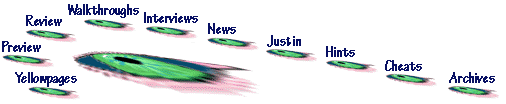
Computer Monitors are important to your wordload and work output
By Al Giovetti
Simplifying technology is very tough. It is a process that is further impeded by resistance of technological change. Sometimes the resistance to technological change comes from the old, sometimes from the young. Regardless of its source technological inertia is a force to be reckoned with.
Computerphobia or fear of computers is another reason why people resist getting into computers. Mostly the fear of computers or the fear of technology is motivated by fear of the unknown. We destroy that which we do not know and understand. The easiest way to overcome that fear is to learn that computers and technology is easy to control and manage given some time to become familiar with it. There are no real mysteries here.
This is the first in a series of short articles to help explain some of the jargon and complexity that surround computers. These articles present simple and clear explanations of how and why certain equipment work, and how these features impact on your health, well being, and work output. It is my hope that by demystifying and simplifying technology we can overcome this inertia and get people motivated to use this new and exciting technology.
If you wanted to go to Sears or your local tire center to buy a set of tires you would not think of going there without knowing what types of tires you wanted. You will have made up your mind on the brands, whether the tires will be radial or bias ply. You want to know the number of belts and which belts are steel and which are rayon. You also need be concerned with tread design, for snow, rain, or dry weather depending on where you live in the country and what weather you expect to drive in and what roads or off-road environment you intend to drive on.
Like the tires on your car, your health and wellbeing in the workplace depends upon the features of your monitor. There are two places on a computer where quality and comfort are important in alleviating pain and fatigue caused by long sessions sitting in front of your computer. If you will excuse the pun, these are the places where the "rubber meets the road." The one device group includes the input devices you touch most the keyboard and the mouse. The keyboard and mouse must be comfortable to avoid hand pain and fatigue, which will not only hurt your wellbeing and health but can also slow down your work.
The other important device is the monitor, that you have your eyes locked onto. If the monitor produces a fuzzy or flickering image, your eyes become fatigued and the image may also cause headaches. Fatigue and headaches will force you to take a break from your work more often than needed.
And while taking a short break from the computer will alleviate some of these problems, it would be nice to lessen the causes of fatigue, eye strain, headaches and other maladies that looking at a computer screen can cause. This is where a knowledge of computer monitor features can really help, by buying a monitor that will cause less physical problems, and eliminate the cause of these everyday maladies.
First some definitions:
Resolution refers to the degree of sharpness of the monitor. The sharper the image the less problems you will have with your eyes. Almost all images are composed of a matrix of dots. VGA resolution is 640 dots across the screen on 480 lines arranged from the top of the screen to the bottom, expressed as 50x480. Screen resolutions can go as high as 1600x1200 on today's high end monitors. The higher the resolution, the easier the computer monitor will be on your eyes and fatigue will take longer to set in.
Monitors with 640x480 resolution appears sharper and more distinct on a smaller monitor, such as a 14 inch monitor, and less distinct on a larger monitor like a 17 or 19 inch monitor. Even though the resolution seems less distinct on larger monitors, there are other reasons why you may need to buy a larger and higher resolution monitor that we will discuss later in the article. Small is not always better.
Sometimes you will see a separate number added to the prior to components of the specification, such as 640x480x16 or 640x480x64. The third number refers to the number of colors that the monitor can display. Many modern monitors have up to 16 million colors and the color capacity is referred to as 16M, while others have 65 thousand or 32 thousand colors, referred to as 65K and 32K respectively. The more colors used, the more distinct the picture will appear, save in some circumstances where the designer of the page you are looking at has confused the image, but this is not a feature of the monitor, but of the design of the page you are viewing. In general, the rule holds.
Pixels are the dots formed at the intersection of the horizontal (the 480 of the 640x480) and the vertical scan lines (the 640 of the 640x480). The word Pixel comes from a contraction of the two words "picture element." The pixel is the smallest addressable unit on the display screen. The higher the pixel resolution or the more rows and columns of pixels, the more information can be displayed and the more distinct the picture.
In effect all pictures are made up of dots. If you took a microscope to the page of your newspaper or even this magazine you would see that the letters and pictures on the page were made up of microscopic dots. When these microscopic dots are grouped together they form the pictures and characters that we see on the printed page. As a general rule, the smaller the dots the more distinct the picture, or in technical terms, the picture has higher resolution with a greater number of smaller dots.
Horizontal Scan Rates. A horizontal scan rate is the number of lines illuminated on a video screen in one second. Scan rates are expressed in Kilo Hertz (KHz) or one thousand Hertz. A Hertz relates to the number of times per second a line is scanned. 400 lines scanned or refreshed 60 times per second translates to 24 KHz (400 x 60 = 24,000). The faster an image is scanned the less flicker in the picture and the easier the picture is on the eyes. Scan rates are very important for someone who will be looking at the picture for a long time.
Vertical Scan Rates. Vertical scan rates or vertical scan frequencies are defined as the number of times an entire display screen is scanned, refreshed or redrawn. A display screen may have 480 lines in the case of a 640x480 display. A vertical scan rate would relate to how many scans of all 480 lines occur in one second for a non-interlaced monitor (see definition below). The vertical scan rate is measured in hertz or the number of times that the entire screen is scanned per second. The vertical scan rates vary from 56 Hz or 56 full screen scans per second to 100Hz. A vertical scan rate of at least 70Hz is recommended to avoid eye strain. People should remember that 70Hz is not a magic number and that the higher the scan rate above 70Hz the less problems with eye strain and fatigue you will have.
Non-Interlaced Display: In order to explain what a non-interlaced monitor is, it would be better if we first explained the interlaced monitor. Interlaced displays scan or paint their image on the screen by skipping even lines on the first full vertical scan and skipping the odd numbered lines on the next full vertical scan. By alternating the even and odd numbered lines scanned the monitor can produce a picture with the same vertical scan frequency of an interlaced display with less expensive or slower equipment since half the lines are scanned on each pass.
A non-interlaced monitor does not skip any lines on each scan, but scans them in order so that each vertical scan hits twice as many lines. A non-interlaced display is brighter and more distinct than an interlaced one.
For those who want a more detailed explanation of how a picture tube works read the next few paragraphs, if not skip down to dot pitch. The video picture is scanned onto the flat glass screen of the monitor picture tube that is coated with a phosphorescent chemical. A phosphorescent chemical is one that glows when hit by the electron beam fired at it. The scan is the passage of a beam of electrons generated at the back of the monitor picture tube. The lines are scanned one at a time from right to left on the screen by moving the electron beam across the screen.
These dots are arranged in a pattern or matrix so that when they are hit in different locations they glow with different colors. Different types of phosphorescent materials glow with the three primary video colors, red green and blue, which when mixed can form all the colors in the rainbow. (Editors note: primary video colors are different from the primary colors used by artists, which are red, blue and yellow.) The collection of colored illuminated dots makes up the color picture.
As an electron gun scans each line the chemical dots begin to glow. With time the glow of the dots starts to fade, making the picture less bright. The next scan is said to refresh or repaint the screen by bringing back the bright glow again and beginning the decay process anew. This is why faster the scan rates provide brighter and more distinct pictures.
Dot Pitch. Dot pitch is the distance between a red, green, or blue dot and the closest other red, green, or blue dot on a color monitor expressed in millimeters. A monitor with a 640x480 display will have 307,200 pixels composed of three dots each or 307,200 red dots, and the same number of blue and green. For example, a 0.28 dot pitch is 28/100ths of a millimeter from one red dot to another red dot. The lower the dot pitch, the crisper the image. A Sony monitor with a 0.25 dot pitch has a crisper picture than another more common 0.28 dot pitch monitor.
Dot pitch is often the reason why a computer monitor is so expensive or so cheap. A 17-inch monitor with a .32 dot pitch was recently advertised at a price cheaper than the average 15-inch monitor with a .28 dot pitch. The .32 dot pitch on a larger monitor provides a significantly poorer picture at the same resolution than a .28 dot pitch on the 15-inch monitor. The resolution on many applications is so poor as to make the monitor painful to watch. Be careful making comparisons on partial data, it is easy to be mislead.
Viewable area. Monitors come in several sizes 14, 15, 17, 19, 21 inches measured from the lower left corner of the picture tube to the upper right corner. There are even larger sizes for desktop monitors and smaller ones for the portable computer and flat screen displays. If you look closely at your monitor, you will notice a black line between the viewable picture and the plastic frame that you measure your picture tube size from. While your monitor was advertised to be say 15 inches, it may have a viewable size of significantly less than that.
Monitors that are advertised to have the same size may have different viewable areas. A 14 inch monitor can have viewable sizes from 13 inches to 13.2 inches. A 17-inch monitor can vary from 15.6 to 16 inches of viewable area. Many times the higher priced 17-inch monitor with all other things equal has a larger viewing size than the lower priced monitor.
Why buy a larger monitor, what would I need all that extra space for? The larger the monitor the more room is available for having multiple applications open on your desktop at one time. Windows 95's greatest advantage is the ability to multi-task or more properly multi-thread. This technology allows you to have open on your computer screen several different active applications at once and to switch easily between them.
Display adapter: A display adapter is an expansion board that is plugged into one of the slots on the computer motherboard which converts the images created in the computer to the electronic signals needed by the monitor to display those images. The display board determines the maximum resolution, maximum refresh rate and the number of colors that can be sent to the monitor. A display adapter should be capable of at least displaying the same number of colors and resolution as the monitor or you have wasted your money on the more expensive monitor. Similarly, the monitor should be capable of displaying the full potential of the video board or you have wasted your money on the video board.
When matching a video board to a monitor you need to consider that windows is a graphics user interface or a GUI, and therefore requires a graphics adapter. Better graphics performance in the video card speeds up windows applications and also Internet access. One of the areas of increased performance is the speed that screens redraw eliminating the wait time for a new screen to display in its entirety and be ready to receive input. Less time delays speeds up your work and allows you to get more done in a shorter period of time.
Video cards are actually a small computer designed specifically to perform the video function. Video cards have a processing chip designed specifically for the video display function similar to the central processing unit or CPU found on the motherboard. The better video boards have 128-bit processing function.
Video boards also have read only memory or RAM just like the CPU that speeds the process of the video board and saves the video board relying on system RAM that can be saved to speed up the processing of the computer itself. The better video boards have 8 MB of RAM.
Video boards come in various types. Currently the best video boards are Accelerated Graphics Port or AGP compatible. The informative website www.whatis.com defines AGP as: "AGP (Accelerated Graphics Port) is a new bus specification that will enable 3-D graphics to display quickly on ordinary personal computers. AGP is a special interface designed to convey 3-D images (for example, from Web sites or CD-ROMs) much more quickly and smoothly than is possible today on any computer other than an expensive graphics workstation. The interface uses your computer's main storage (RAM) for refreshing the monitor image and to support the texture mapping, z-buffering, and alpha blending required for 3-D image display. The AGP main memory use is dynamic, meaning that when not being used for accelerated graphics, main memory is restored to use by the operating system or other applications."
Video cards that are only expected to display 2-D or two dimensional images will limit the user in displaying multimedia presentations which include movies and videos that can be used to illustrate learning tapes or other images. Computers will be using more and more 3-D applications in business programs. Many of the applications of 3-D or three dimensions go beyond that of simple gaming, but if you are interested in gaming, for a little relaxation after tax season, for example, the newer 3-D technology video boards are a must.
Front controls: Front controls make adjusting monitor parameters easier and more convenient. Many applications have screens that are too dark or too light or simply need some adjustment to the picture position or size to become more easily viewed. Up front controls should include vertical and horizontal picture size and position, brightness, light and dark control, degauss, , red, green, and blue gun intensity and of course the on and off button. Degauss is used to correct or clean pictures that have magnetic distortion caused by bringing a magnetic source too near the picture tube or some type of magnetic problem in the monitor itself.
Warrantee vs. Guarantee. A guarantee is usually extended from the store and is often limited to one year. Various parts of the computer, including the monitor are warranted for 2, 3, or even 5 years. A warrantee usually requires that you contact the manufacturer with your original purchase receipt that shows the model and serial number, often found on a metal plate on the back of the monitor, of the monitor. Using this information you can get a return merchandise authorization or RMA which when mailed with the monitor back to the manufacturer will get you a new monitor.
We recently returned three GVC monitors that had broken within two years of purchase. But returning monitors often costs more money and time in shipping and may cause your operation to go down while waiting for a replacement. An even better solution is to buy a monitor like a Sony that is extremely reliable with service lives on the order of 10 years. These more reliable monitors often cost as little as $100 more on the purchase price.
Remember, that monitors, like any other high tech equipment, require understanding to purchase and use effectively. Just like the accounting clients that you have, you cannot leave everything to the professionals, you need to know enough to ask intelligent questions.
